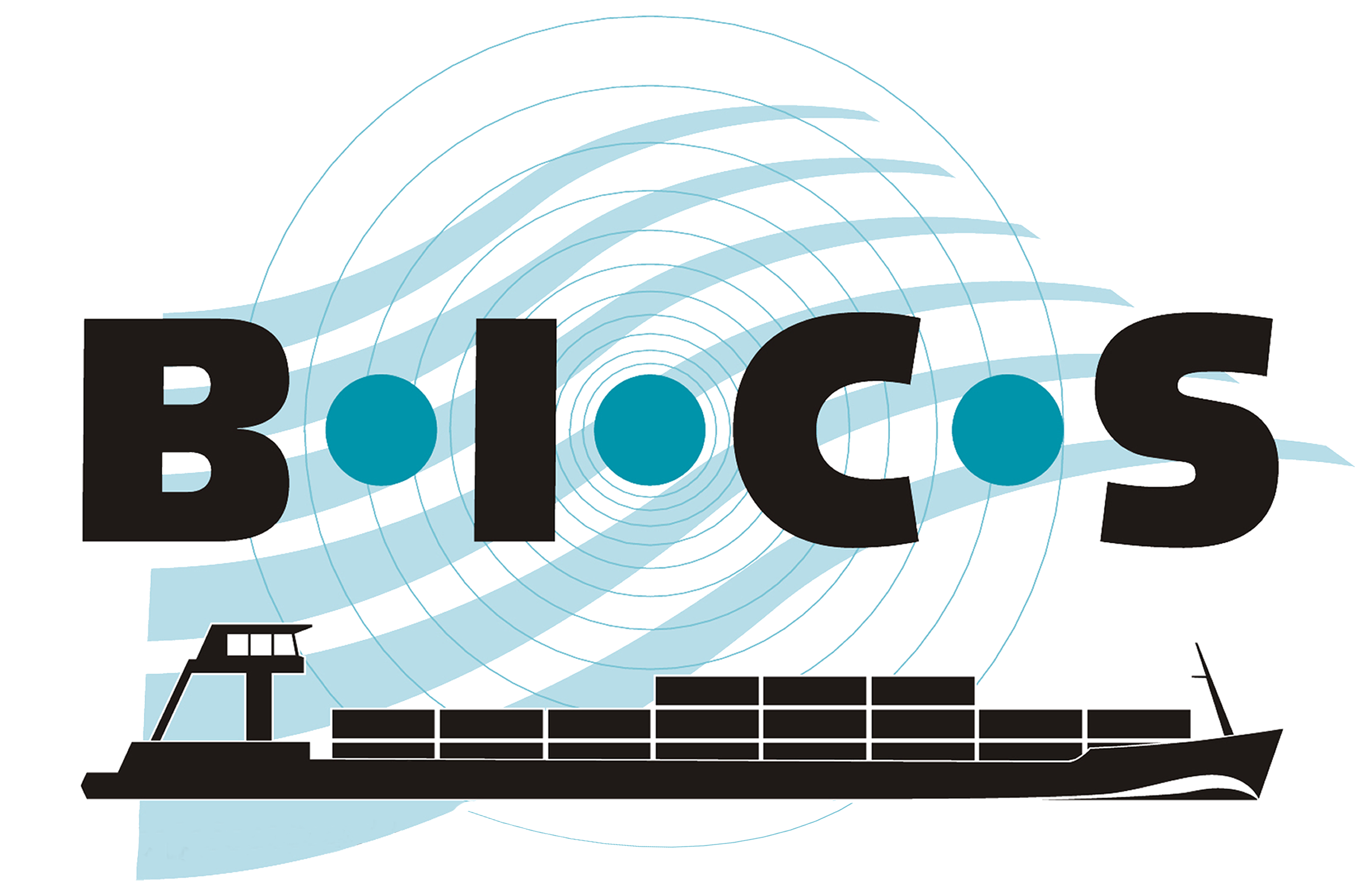Installing the latest version of BICS on macOS (Apple) devices requires a specific procedure. This procedure is described in the step-by-step guide below. Do you need additional support? Please contact the BICS helpdesk.
- Download the latest version of BICS for macOS from this website.
- Open the downloaded file to start the installation.
- A message will now appear on your screen with the text: "Open BICS2-install-6.x.x.yyyymmdd.pkg? Apple could not verify that it is free of malware that may harm your Mac or compromise your privacy."
- Click "Done".
- Open your System Settings.
- Navigate to the "Privacy & Security" menu.
- Scroll down in this menu. Under the "Security" section, you will now see "BICS2-install-6.x.x.yyyymmdd.pkg" with the button "Open Anyway" next to it. Click this button.
- A new message will now appear: "Open BICS2-install-6.x.x.yyyymmdd.pkg? Apple is not able to verify that it is free of malware that may harm your Mac or compromise your privacy."
- Click on "Open Anyway."
- A new notification from Privacy & Security will now appear: "You are attempting to open an app..."
- Enter your device password.
- The installation will now begin. During the installation, you will need to enter your device password again.