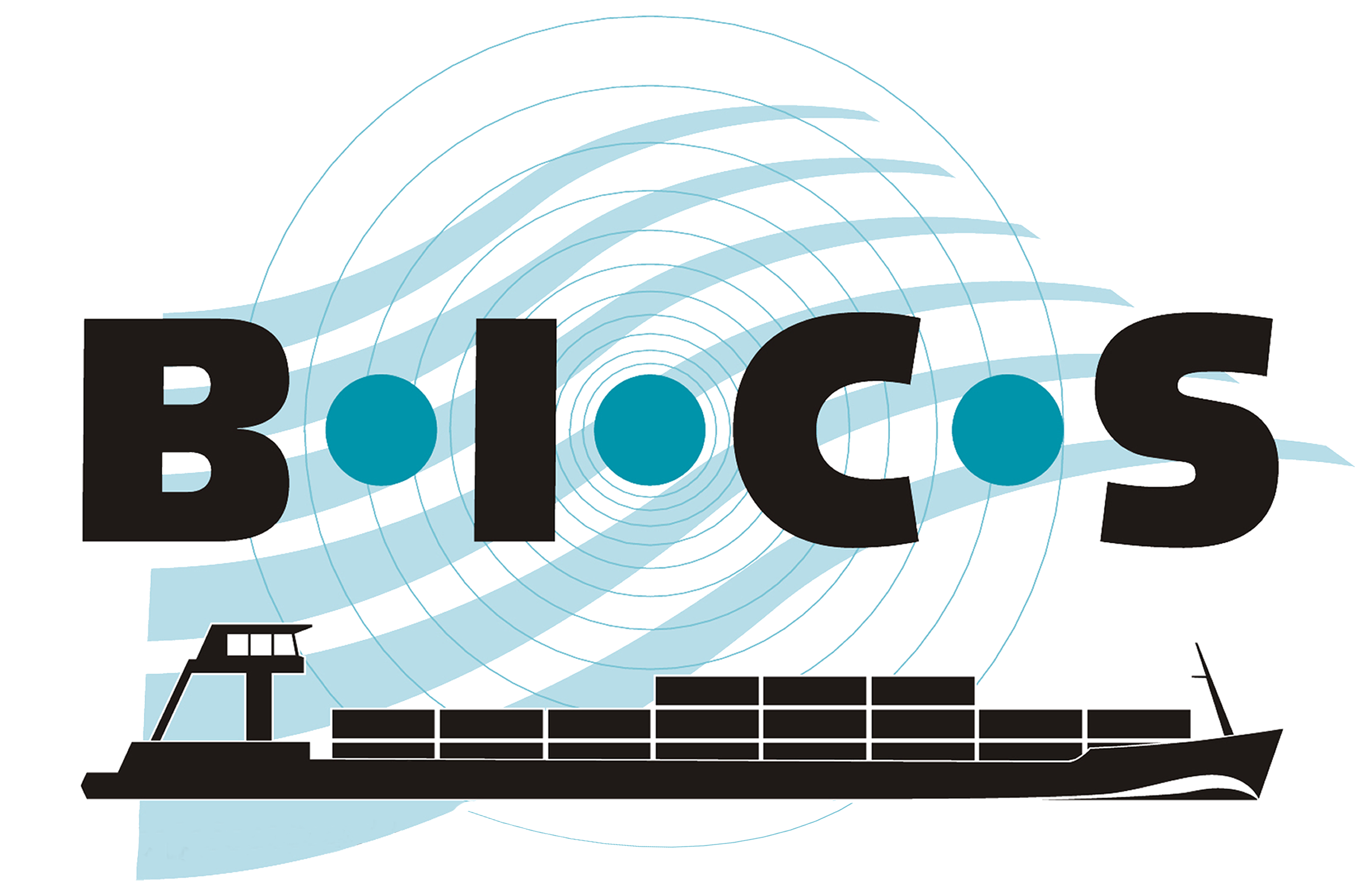![]() In the case of special transports, ship voyages must be reported electronically (see Article 1.21 of the Rhine Navigation Police Regulations). The BICS software can be used to comply with this reporting requirement. When electronically reporting special transports, there may be exceptional situations due to the composition of the navigating unit. This manual describes these situations and provides instructions for reporting these voyages with BICS. Additionally, it explains how to enter your permit number and goods.
In the case of special transports, ship voyages must be reported electronically (see Article 1.21 of the Rhine Navigation Police Regulations). The BICS software can be used to comply with this reporting requirement. When electronically reporting special transports, there may be exceptional situations due to the composition of the navigating unit. This manual describes these situations and provides instructions for reporting these voyages with BICS. Additionally, it explains how to enter your permit number and goods.
1. Entering the Sailing Unit
Special transports can occur with different types of sailing units, ranging from a single vessel to a convoy. BICS offers various options to correctly report these special transports electronically. However, it is essential that the voyage details are accurately entered into BICS. The following list shows which sections apply to different situations.
- When the sailing unit consists of a single hull
- When the ENI numbers of all hulls in the convoy are known
- When the ENI numbers of the hulls in the convoy are partly known and partly unknown
- When only the ENI number of the naming vessel in the convoy is known
Note: Before entering a new voyage, you must create a separate hull in BICS for each vessel in your special transport for which an ENI number is known. For each created hull, you must enter the relevant ENI number and dimensions.
1.1 When the sailing unit consists of a single hull
This section only applies when the sailing unit consists solely of the naming vessel.
- Click "+ New Voyage" in the main screen of BICS.
- Navigate to the "Sailing Unit" section and select the correct vessel under "Hull".
- Now update the current draft, length, width, and height to the actual dimensions of the special transport.
- Then enter the permit number as described in Chapter 2.
1.2 When the ENI numbers of all hulls in the convoy are known
This section only applies when the ENI numbers of all hulls in the convoy are known.
- Click "+ New Voyage" in the main screen of BICS.
- Navigate to the "Sailing Unit" section and select the first vessel under "Hull".
- Then click "+ Add Hull" and add the next vessel.
- Repeat this step until all vessels are added.
- Select the naming vessel of the convoy under "Naming vessel".
- Then select the correct convoy type. It is important that the chosen convoy type matches the actual composition of your sailing unit.
- Select whether the orientation is wide or long.
- Check whether the dimensions of the convoy match the actual size of the special transport and adjust them if necessary.
- Then enter the permit number as described in Chapter 2.
1.3 When the ENI numbers of the hulls in the convoy are partly known and partly unknown
This section only applies when not all ENI numbers of the hulls in the convoy are known.
- Click "+ New Voyage" in the main screen of BICS.
- Navigate to the "Sailing Unit" section and select the first vessel under "Hull".
- Then click "+ Add Hull" and add the next vessel.
- Repeat this step until all vessels with an ENI are added.
- Select the naming vessel of the convoy under "Naming vessel".
- Then select the correct convoy type. It is important that the chosen convoy type matches the actual composition of your sailing unit.
- Select whether the orientation is wide or long.
- Adjust the dimensions of the convoy to match the total size of the special transport (the dimensions of the missing hulls without ENI numbers must be manually added).
- Then enter the permit number as described in Chapter 2.
1.4 When only the ENI number of the naming vessel in the convoy is known
This section only applies when only the ENI number of the naming vessel in the convoy is known.
- Click "+ New Voyage" in the main screen of BICS.
- Navigate to the "Sailing Unit" section and select the correct vessel under "Hull".
- Then adjust the dimensions to match the total size of the special transport (the dimensions of the missing hulls without ENI numbers must be manually added).
- Then enter the permit number as described in Chapter 2.
2. Entering the Permit Number
If you have received a permit number for your special transport, you must also enter this number in BICS so that it is included in your voyage report. Follow the steps below. Note: It is important to include your permit number in your voyage report so that the voyage can be marked as a special transport.
- Navigate to the "Administrative details" section and check "Special transport".
- Then enter the permit number in the "Transport Document / Authorisation Document" field.
- Then enter the cargo as described in Chapter 3.
3. Entering the Cargo
If the special transport also carries goods, they must also be added to your voyage report. Follow the steps below.
- Navigate to the "Cargo" section and click "+ Add Cargo".
- Click "+ Add Goods".
- Select the relevant goods, fill in the requested information, and click "Save".
- If you cannot find certain goods, select "Cargo not otherwise specified" (code 9909009998). In this case, also provide a description of the goods in the "Additional Description" field.
- Repeat this step until all goods are added.
Finally, all other requested voyage details must be entered, after which you can report the voyage.