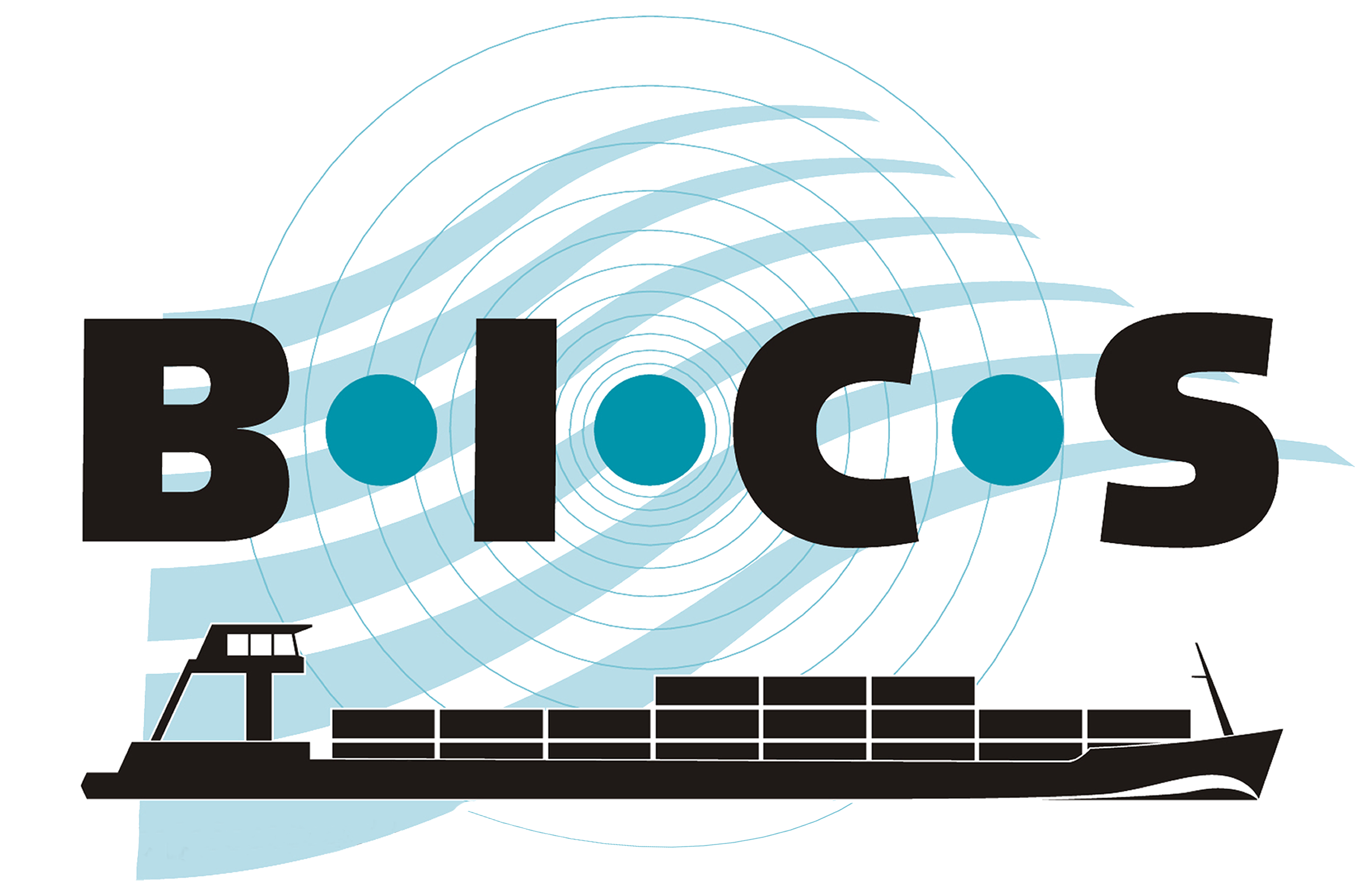(For developers only)
![]() This guide provides instructions for installing BICS in test mode on a Windows system and electronically reporting a voyage in a test environment. Note: It is not possible to install and use both the regular (production) version of BICS and the test version on the same device. Therefore, it is recommended to use a separate device for the BICS test version. Additionally, for each requested test account, a separate installation of BICS must be performed.
This guide provides instructions for installing BICS in test mode on a Windows system and electronically reporting a voyage in a test environment. Note: It is not possible to install and use both the regular (production) version of BICS and the test version on the same device. Therefore, it is recommended to use a separate device for the BICS test version. Additionally, for each requested test account, a separate installation of BICS must be performed.
Contents
- Requesting test accounts
- Downloading BICS
- Opening the BICS installer via Command Prompt
- Opening and configuring BICS
- Using BICS
1. Requesting test accounts
To request the desired number of test accounts, send an email to bics@rws.nl. In the email subject line, clearly indicate that it is a request for BICS test accounts. In the email text field, provide the reason for requesting the test accounts and also include all user names and the company name.
Within a few working days, you will receive the test account details. Note that you will need the data from your test account(s) starting from step 4. Additionally, it's important to install a separate instance of BICS for each requested account.
2. Downloading BICS
Download the latest version of BICS here.
3. Opening the BICS installer via Command Prompt
Before you can install BICS in test mode, you need to perform an additional step.
To start, add "-DTEST=true" to the command line in the Command Prompt. Follow these steps:
- Open Command Prompt (go to the Start menu, type "cmd" and press enter).
- Enter the location of the downloaded BICS installation file, add a space after it, and then add the text "-DTEST=true"
(e.g., Downloads\BICS2-Install-6.1.0.20240301.exe -DTEST=true). - Then press enter.
The image below shows how the text in the Command Prompt should appear. After pressing enter, you can begin the installation of BICS.
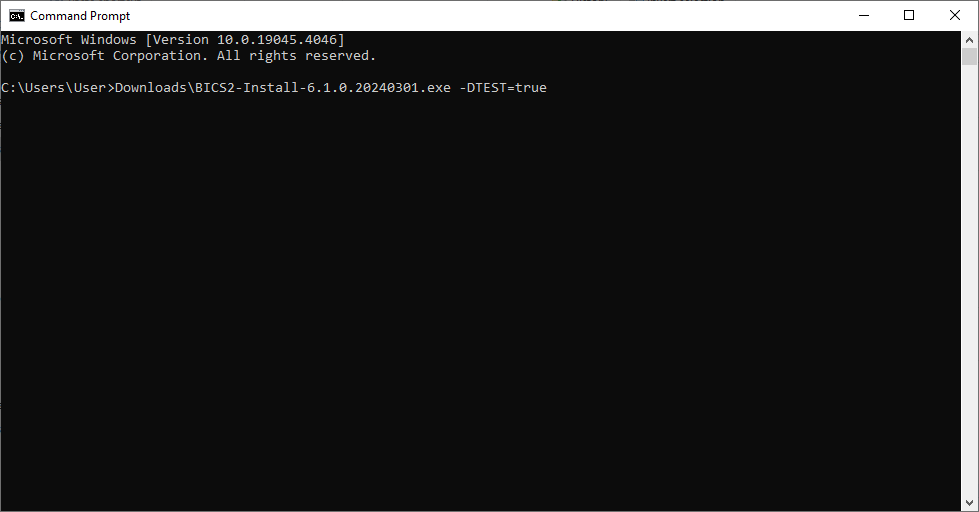
Next, follow the steps in the BICS installer and complete the installation.
4. Opening and configuring BICS
First, make sure you have all the data for the requested test accounts from step 1.
After the installation of BICS is complete, you can start BICS using the shortcut on your desktop. If this shortcut is missing, you can also start BICS by opening http://localhost:80 in your browser.
- When BICS is open, log in with the default credentials: Username bics2 and Password bics2.
- You will then be guided through the "First-use Wizard" in 5 steps to configure BICS on your computer.
- Step 1: In this step, BICS is downloading the latest reference data. This step completes automatically.
- Step 2: In this step, you can choose to install BICS in demo mode. For testing purposes, choose "No."
- Step 3: In this step, you can choose to import a backup. Choose "Skip" if you don't want to use a backup.
- Step 4: In this step, enter your BICS test account details. Your BICS test account details were sent by email after your request was approved. Also, add a sender address by clicking "Add Sender to Messsage."
- In the "Organization" field, enter the name of the legal entity for this BICS test account.
- In the "Identification" field, enter a self-chosen 3-letter code, such as your initials. A suggestion will be shown automatically after filling in the Organization field.
- Step 5: In this step, enter the details of at least one test ship. Click "+ Hull" and fill in the requested details.
- Click "Finish" to complete the First-use Wizard. Your BICS is now ready for testing purposes.
If you have successfully completed the installation and configuration, you will see the message below appear on the main screen of BICS.

5. Using BICS
After successfully completing all previous steps, you can now use BICS to report test trips. The reported trips will end up in the acceptance environment (test environment), but their display is similar to trips reported in the production environment. Through the information menu in BICS, you have access to various log files, such as the Communication Log, System Log, and Update Log.
Note: In test mode, BICS uses different reference data than that used in the production environment. As a result, you may encounter different locations in the test mode than in the normal mode.
For any questions regarding the BICS test mode, contact bics@rws.nl.