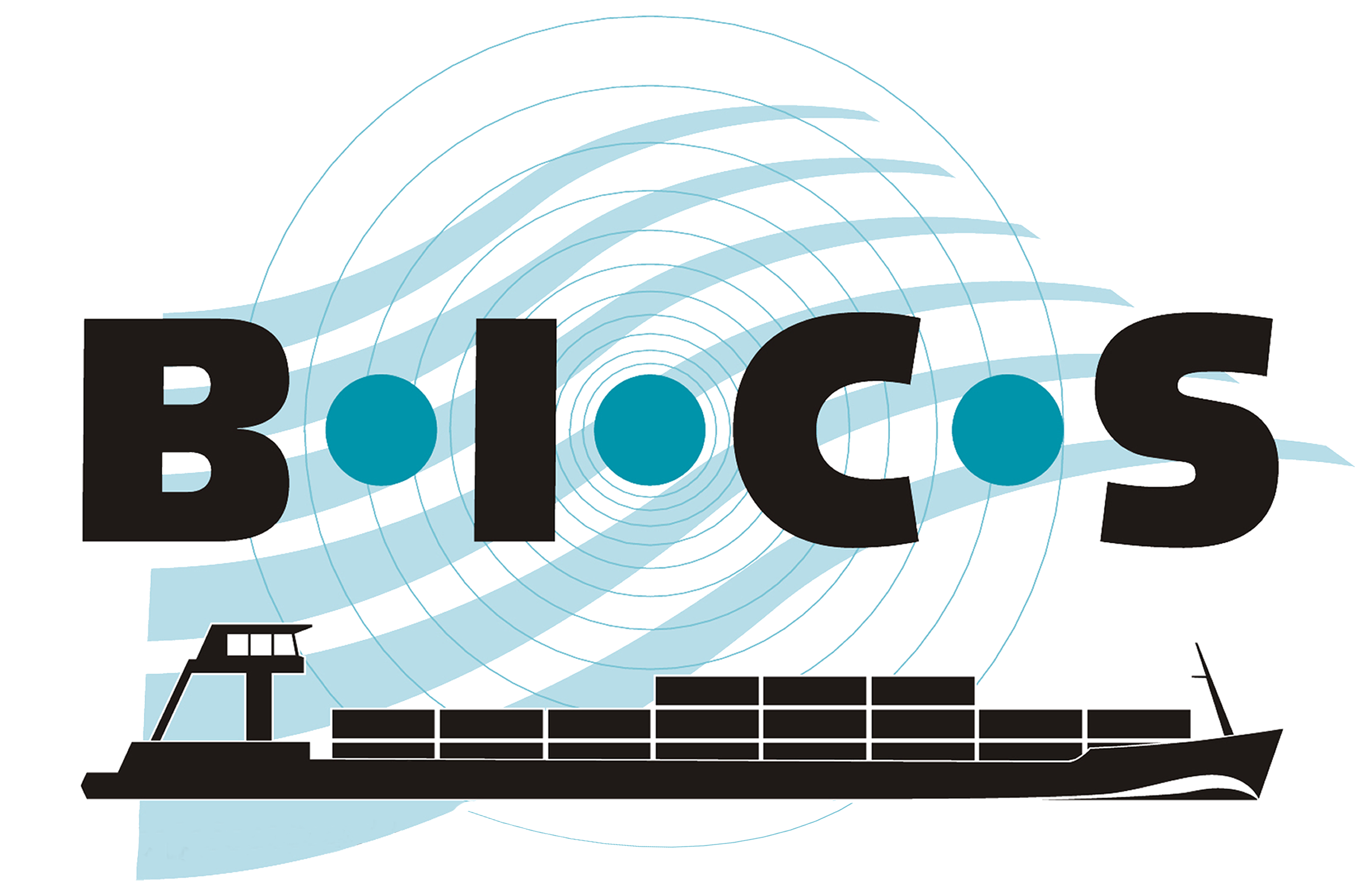![]() BICS has a feature that allows your estimated time of arrival (ETA) at the Terneuzen lock to be automatically reported under specific conditions. By providing your ETA for the Terneuzen lock, you will be included in the planning. This manual explains how to use this feature.
BICS has a feature that allows your estimated time of arrival (ETA) at the Terneuzen lock to be automatically reported under specific conditions. By providing your ETA for the Terneuzen lock, you will be included in the planning. This manual explains how to use this feature.
1. Where can you find this functionality?
The functionality for configuring automatic ETA reporting can be found in BICS in the menu. The steps below show how to find it:
- Open your BICS and log in.
- Click the menu button in the top right corner of the screen.
- Click on "Additional recipients" in the menu.
- Then click on "+ Add recipient."
- A screen will now open. Section 2.1 describes what needs to be filled in this screen.
2. How do you set up automatic ETA reporting?
To use the automatic reporting of your ETA at the Terneuzen lock, you need to follow two steps:
- Set up BICS once so that a copy of your voyage is automatically sent to the Terneuzen lock when you specify the Terneuzen lock as a waypoint of your voyage (section 2.1).
- Specify Terneuzen as a waypoint along with your ETA when creating your voyage when it passes through the Terneuzen lock (section 2.2).
2.1 Set up automatic forwarding of your ETA notifications to the Terneuzen lock.
In BICS, it is possible to set conditions for automatically forwarding your voyage notifications to extra recipients. Setting up such a condition in BICS is necessary in this case to ensure that a copy of your created voyages is automatically sent to the Terneuzen lock.
If you have completed the step-by-step plan from chapter 1, you are now in the screen called "Add Recipient."
The following step-by-step plan explains how to set up automatic forwarding of a copy of your voyage notification to the Terneuzen lock. The email address "123456100@embis.nl" used for this purpose is the ERINOT message delivery address of the Terneuzen lock. The ISRS code "NLTNZ" to be used is the code for Terneuzen. This automatic forwarding only works when you specify the Terneuzen lock as a waypoint of your voyage.
Fill in the fields with the data displayed in bold below:
- Message type: ERINOT
- Email address: 123456100@embis.nl
- Condition description: (Enter a brief description here for your own information)
Then click "+ Add Condition"
- Location type: Intermediate destination
- ISRS code (part): NLTNZ
Now click "Save." You will now see that a "Location type" and "ISRS code" have been added to the "Add Recipient" screen.
Then click "Save" again. Your BICS is now ready to automatically (provided you specify Terneuzen as a waypoint in your voyage) forward a copy of your voyage to the Terneuzen lock.
Section 2.2 describes how to specify Terneuzen as a waypoint along with your ETA when creating a voyage.
2.2 Specify your ETA and Terneuzen as a waypoint in your voyage
To ensure that your estimated time of arrival (ETA) at the Terneuzen lock is reported, you must specify the Terneuzen lock as a waypoint in your voyage notification. Below are the steps to do this:
- Click on "+ New voyage"
- Click on the "+ Add waypoint" button
- Select "Terneuzen - Terneuzen Sluizen Algemeen" as the destination of the waypoint
- Enter the arrival date and arrival time
- Then fill in the rest of your voyage details and click "Save and Send"
You can report your ETA at the Terneuzen lock up to 24 hours in advance. You can also adjust your ETA up to 3 hours in advance. To do this, click "Edit" next to the respective voyage on the main screen of BICS. Then adjust the arrival time of the waypoint and click "Save and Send."
After registering your ETA via BICS, you are in the planning and known to the Terneuzen lock. Upon arrival, you only need to indicate that you have arrived via VHF radio.
Only your voyages where you have specifically indicated that the Terneuzen lock is a waypoint and where you have provided an ETA will be included in the planning of the Terneuzen lock.
3. How do you modify an automatic registration?
If you want to modify an automatic registration ("additionel recipient"), click on the pencil icon next to the relevant additionel recipient. Follow the step-by-step plan from chapter 1 to the third step to get to this screen. After clicking on the pencil icon, the screen will open where you can modify the data and then save.
4. How do you delete an automatic registration?
If you want to delete an automatic registration ("additionel recipient"), click on the trash can icon next to the relevant additionel recipient. Follow the step-by-step plan from chapter 1 to the third step to get to this screen. After clicking on the trash can icon, the extra recipient will be removed from the list.